Manikin Command in VR
Manikin Command in VR
In Skyreal VR it is possible to create metahumans, edit their position and run human factors studies (MSD score). You can also edit the avatar you incarnate and change your body.
Create Manikin
You will find this command in the default Manikin sub menu :

If no manikin is selected before launching the command, the user will start the creation workflow, otherwise if a manikin is selected when launching the command, it wouls go directly to the manikin's edition
To create a new manikin, click on the button Create Manikin, this will spawn your tablet, without any Manikin selected in the Manikin List:
- Click on Create Manikin, it will spawn a manikin into your laser pointer
- Click once to place the mannikin in the environment
- Click a second time to define the manikin's orientation. The mannequin is now created.
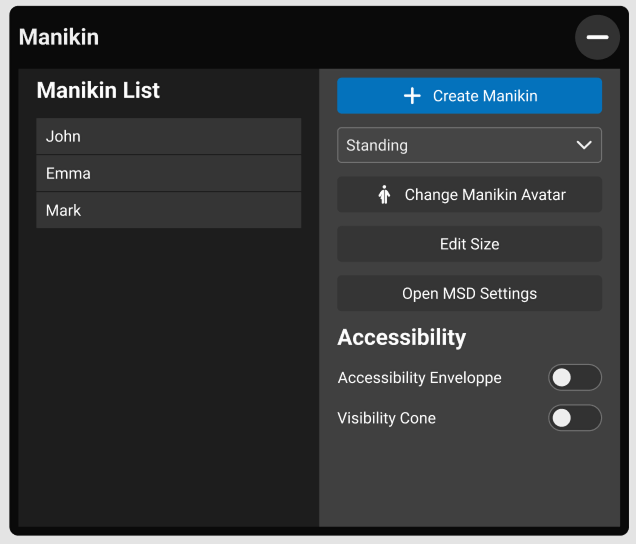
Edit Manikin
You can also select any existing Manikin -either in VR or from the Manikin List on your tablet- to edit its customization options.
Incarnate Manikin : By clicking this button, you will automatically incarnate the selected manikin. While you incarnate the manikin, you can move freely to assume any wanted pose.
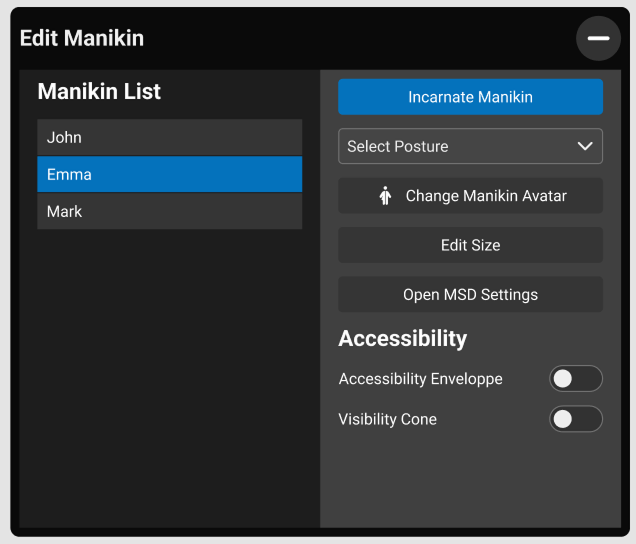
Incarnate Manikin
To perform this action, you must be tracked. We strongly recommend completing a Body Calibration beforehand.
You can incarnate any manikin by projecting yourself into it. Once incarnated, the manikin will follow your movements.
While inside a manikin, pressing the trigger will exit the manikin�s body and return you to your avatar.
Fast Calibration lets you incarnate manikins of any size without losing precision.
For example, if your height is 1.70 m and you incarnate a manikin of 1.80 m, your body will be interpolated to match 1.80 m.
The manikin�s behavior depends on the number of trackers linked to your body:
- If your arms are shorter and the manikin�s are longer, no scaling occurs�arm reach always matches body size.
- Head and hands take priority and drive the movement of other body parts.
- If you want to the manikin's legs to follow yours, you must put trackers on your feet.
If you skip calibration, incarnation will be less precise. The avatar will try to adapt to your tracking, but this only works correctly if the avatar�s size closely matches yours. Head and hands will still prevail in guiding the rest of the body.
Manikin Actions
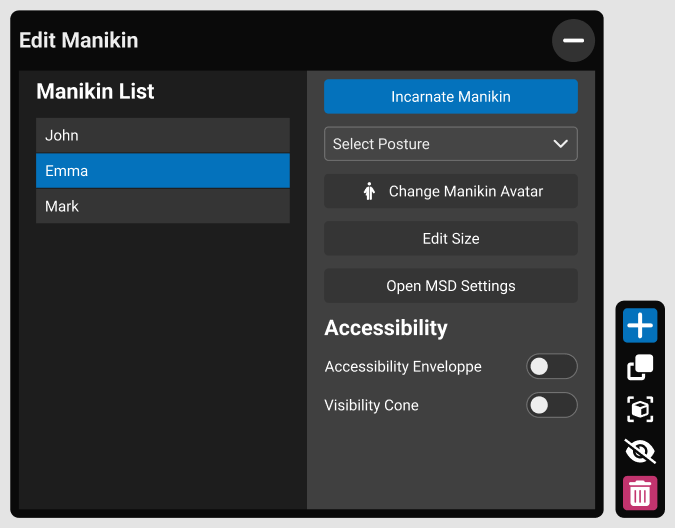
When a Manikin is selected, in the right side panel you have access to several actions on your manikin.
- Create Manikin : Clicking this button is a shortcut to the create a new Manikin.
- Duplicate Manikin : Clicking this button would hide your tablet and spawn an exact copy of the manikin selected into your laser pointer. You can afterwards place the new manikin in any position in space.
- Focus : This button will focus on the selected manikin.
- Hide : This button will hide (or show depending on the visibility) on the selected manikin.
- Delete : This button will delete the selected manikin.
Manikin Options
Once your Manikin created you can edit any kind of options on it
Manikin Appearence
You can personalize the manikin prior creation. Options available are:
Name: You can write your own manikin's name. If you chose to leave it empty, the default name will be "Manikin_#"
Manikin Dimension: You can edit any manikin dimension (more information).
Posture: By default, the Manikin will appear in a normal standing position, you can also select seated or lay down positions.(more information).
Change Manikin Avatar
Here, you can select any manikin that's on your Manikin's Library (more information).
Open MSD Settings
You can also found all MSD parameters (according to the RULA standard). Each parameter selected will influence the final SCORE calculation.
Accessibility options
You can activate some accessibility options on each manikin.
Edit Effectors
You can edit each effector on each manikin.