Viewport functions
On the top right corner of the viewport you can find some action buttons such as the lighting and performance options.
Performance Mode
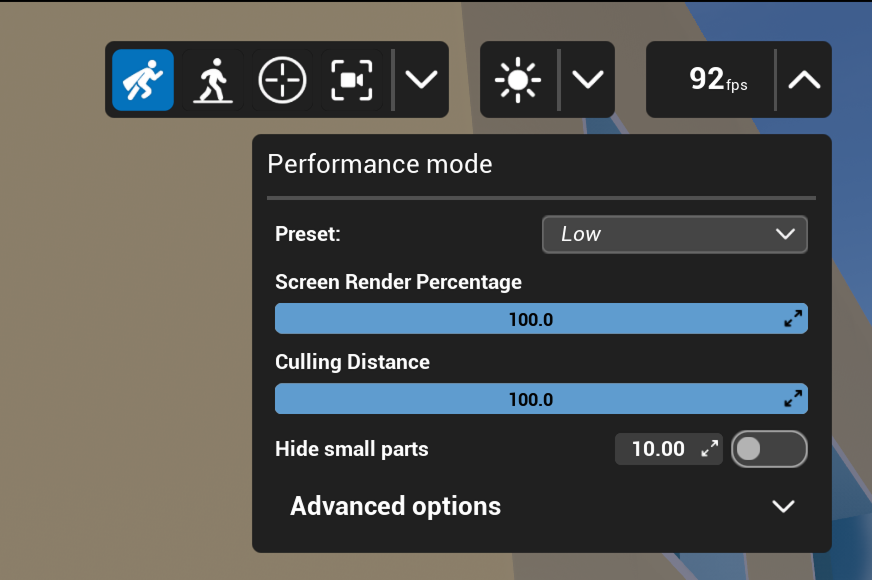
The goal of this button is to display and optimize the current performances of the scene, based on FPS (frame per second).
You can manage the efficiency of the optimization using the following parameters:
General Settings
- Presets: Change Rendering Quality
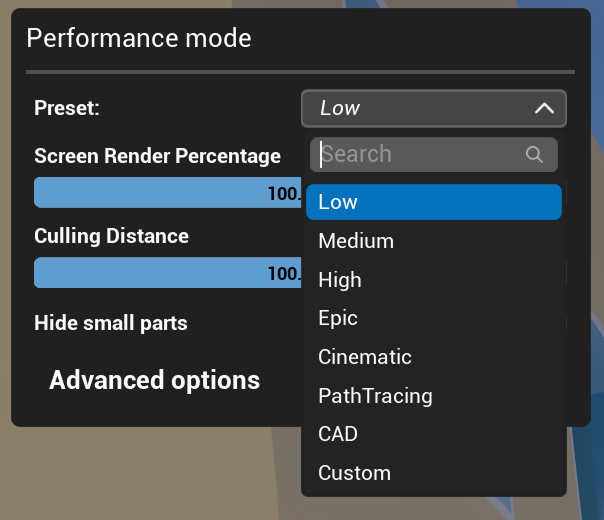
- Screen Render Percentage: Changes the agressivity of the optimization.
- Culling Distance: Controls the distance were parts will dissap�pear if you are too far.
- Hide Small Parts: Toggle to hide partsun der the size value.
Advanced Options
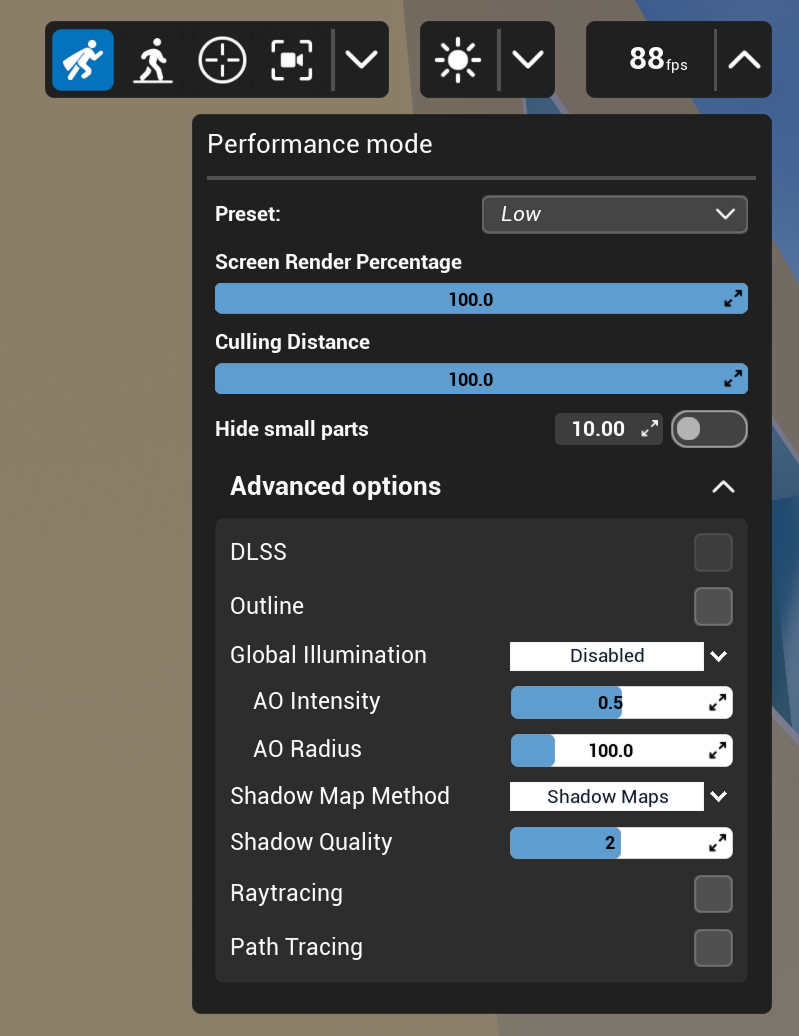
- DLSS: Toggle to activate Super Sampling.
- Ouline: Toggle to activate an outlineeffect on the edges of meshes.
- Global Illumination: Selects the global ilumination used for the scene.
- Shadow Map Method: Chooses between the old shadow Maps method or the new Virtual Shadow Map method.
- Shadow Quality: Controls the quality of shadows.
- Raytracing: Enables Raytracing.
- Path Tracing: Enables Path Tracing (non real time).
Lighting Settings
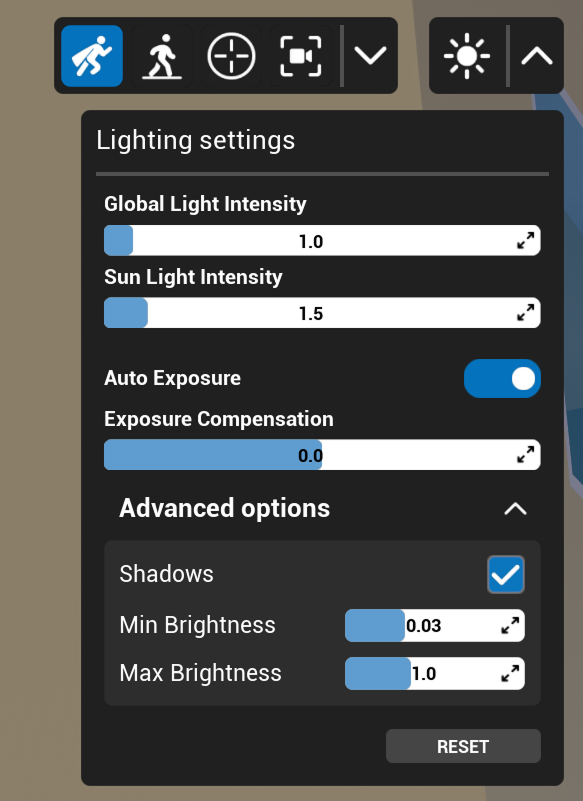
General Settings
- Global Light Intensity: Slider to set light intensity.
- Sunlight intensity:
- Auto Exposure: toggle auto exposure (automatic brightness adjustement based on the scene).
- Exposure compensation: Controls the global brightness of the scene.
- Reset Button: Set lighting to default.
Advanced Options
- Shadows: Toggle all light shadows.