Watch and Tablet
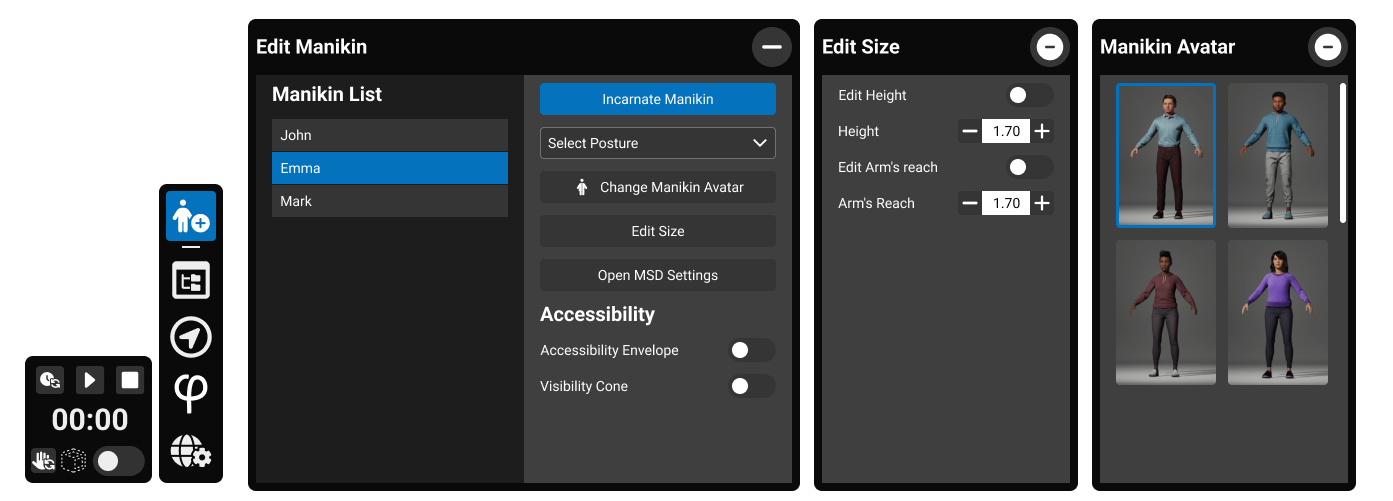
The Tablet is the central interaction hub within skyreal's functionalities. It allows users to launch or edit any feature, or interact with 3D elements directly inside the VR environment. The tablet by default is attached to user's hand, but is possible also to make it float in front of the user and can be summoned or dismissed as needed.
The interface is divided into a user's watch, a toolbar, and some feature-specific panels qith quick access buttons. All interactions are performed using VR controllers.
Tablet Structure
Watch
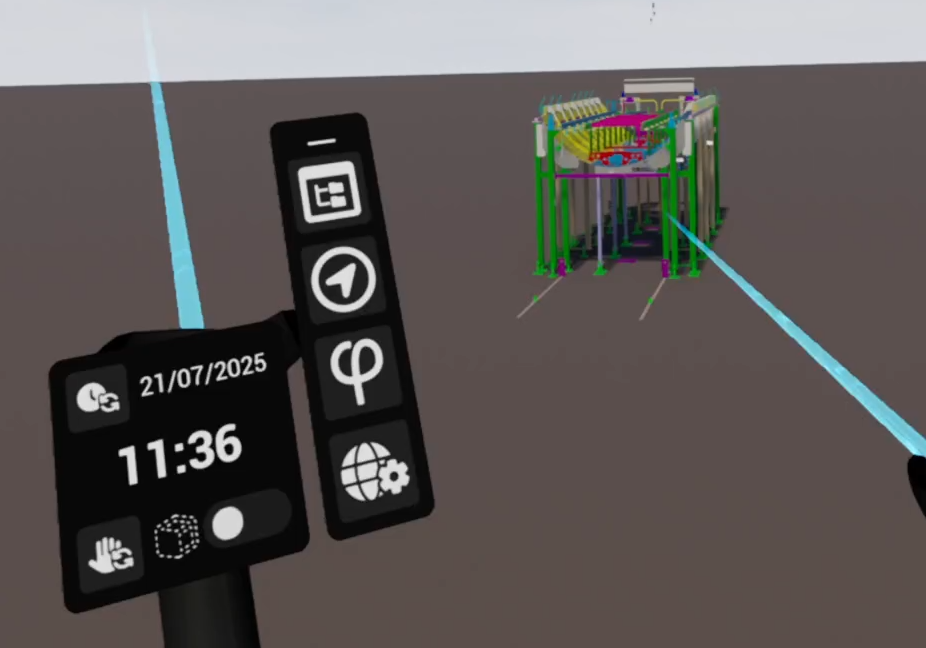
The Watch can be accessed at any time during the VR session. It not only serves as the base for the Tab Bar and Tablet, but also provides its own dedicated features.
Switch to Chronometer Transforms the Watch interface into a chronometer, which can be started, paused, or stopped.
Change Hand Switches the dominant hand used for both the Watch and the Tablet.
Transparent Mode If the Tablet or Pie Menu are blocked due to a crowded 3D scene, this option makes obstructing elements transparent, allowing precise selection.
Retrieve Tablet Appears when the Tablet is detached from the Watch. Tapping this button recalls the Tablet and reattaches it to the user’s hand.
Toolbar or Tab bar (Left Side)
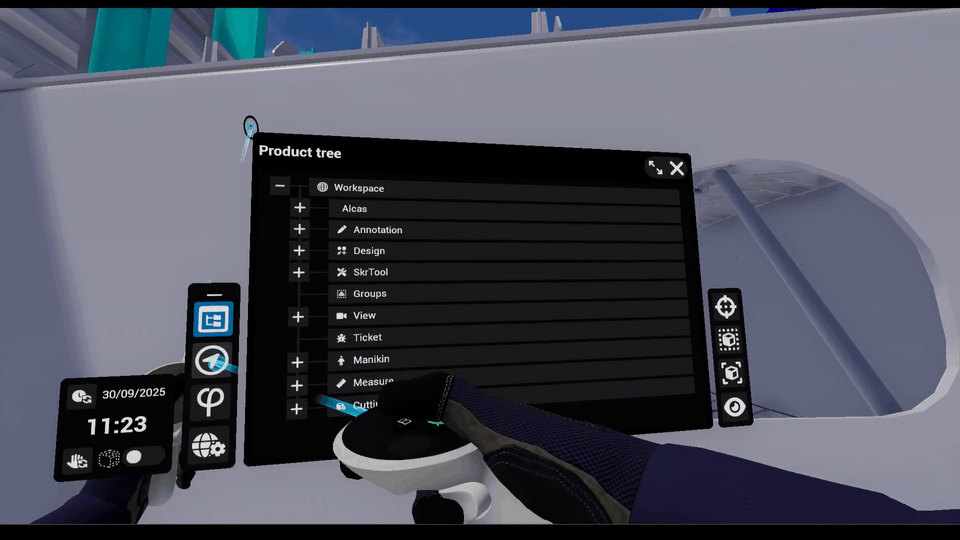
The vertical toolbar contains the four main feature shortcuts. This shorcuts can be accesible at any time, even while using other feature. Each button opens a corresponding panel for more detailed configuration. Single tap → Opens the associated feature panel and Active button highlights when its panel is open.
Product Tree
-
Give access to the Product Tree where all 3D components and assemblies prepared are listed. This hierarchy reflects the organization of your root CAD product and selections made in the product structure are automatically replicated in the 3D, or viceversa, enabling efficient selection of entire subassemblies.
-
The Extend button can be used to switch the tablet to a bigger panel. ( )
Physics
- Turn on or off the physic and the gravity.
- Launch the physic indicator commands.
Navigation
- Change the navigation mode (walk, fly or teleport)
- Change the movement speed.
World Settings
- The user can choose and edit options like the Pie Menu, Save, Configurations, Environment and Parts Selections.
Panels and Context Actions
Panels occupy the central area of the tablet and provide detailed controls for the feature launched from the Pie Menu. Each panel is structured into lists, property editors, and action buttons.
User can point and on every item to interact with it.
When a panel is active, contextual action buttons appear on the right edge of the tablet. These include operations like show, hide, lock, create or delete.
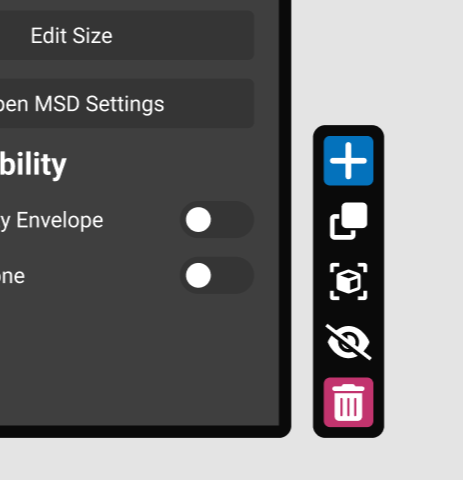
Closing Panels:
Use the close button (top-right of the panel) or re-tap the active toolbar icon to dismiss a panel.
The Exit button can be used to close the tablet.
⚠ The Tablet display can be disabled by using the "Toggle Tablet Visibility" command.