Marketplace Installation Guide
We've introduced a new marketplace for our users to easily install and manage extensions in Skyreal and Unreal experiences. This guide will help you understand how to set up the marketplace effectively. Once the marketplace please see this documentation to see how to use it.
Pre-requisites
- XR Center: Ensure you have an XR Center installed on the server device.
Marketplace Configuration
The marketplace configuration is already set up by default in XR Center, Deck Standalone and all the Client Apps. However, if you want to customize the settings, you can do so by modifying the configuration files.
XR Center and Deck Standalone Settings
Here are the settings you can configure to install extensions in your XR Center or Standalone solution, and use the Marketplace in Deck.
-
ScanDirectoryPath : This is the path where the extensions will be scanned for installation. The server will look for extensions in this directory and upload them to the XR Center.
- For XR Center and Deck Standalone, it defaults to
C:\.skrpackages\ScanDirectory.
- For XR Center and Deck Standalone, it defaults to
-
PackageArchivesDirectoryPath : This is the path where the packages will be stored as archives after being uploaded to the XR Center.
- It defaults to
%programdata%\\Skydea\\xrcenter\\packages.
- It defaults to
-
ScanNewPackages : This setting determines whether the server should automatically scan for new packages in the
ScanDirectoryPath. This is useful for automatically installing new extensions without manual intervention, but it will only work with the Marketplace installation flow.- It defaults to
true.
- It defaults to
Here is an example of how to configure these settings in the XR Center configuration file:
"MarketplaceSettings": {
"ScanDirectoryPath": "C:\\.skrpackages\\ScanDirectory",
"PackageArchivesDirectoryPath": "%programdata%\\Skydea\\xrcenter\\packages",
"ScanNewPackages": true
}
You can also configure these settings in the Deck Standalone configuration file in the StandaloneXRCenterSettings section.
"StandaloneXRCenterSettings": {
"MarketplaceSettings": {
"ScanDirectoryPath": "C:\\.skrpackages\\ScanDirectory",
"PackageArchivesDirectoryPath": "%programdata%\\Skydea\\xrcenter\\packages",
"ScanNewPackages": true
}
}
Client Apps Settings (Deck, PrepAgent, CollabAgent)
To use the extensions stored in the XR Center, you need to configure the client applications (Deck, PrepAgent, CollabAgent) to use the package cache path where the extensions will be downloaded locally.
In each client application configuration file, you can set the PackagesDirectoryPath to point to the local cache directory. By default, it is set to C:\.skrpackages\Packages.
For example, in the Deck configuration file (deck.json), you can set it as follows:
"PackagesDirectoryPath": "C:\\.skrpackages\\Packages"
Installation Steps
Since we provide a server solution and a standalone solution, the installation steps differ slightly based on your setup. First you have to configure the XR Center or Deck, then you can install the extensions either through the Marketplace or Legacy flow.
Server Solution
-
XR Center: Make sure the XR Center is installed with version 1.21 or higher on your server device and that the service is running effectively.
-
Marketplace Configuration: Setup your XR Center configuration with the marketplace settings (see Marketplace Configuration).
-
Marketplace Installation:
- For each extension and plugin you want to install, open the installer
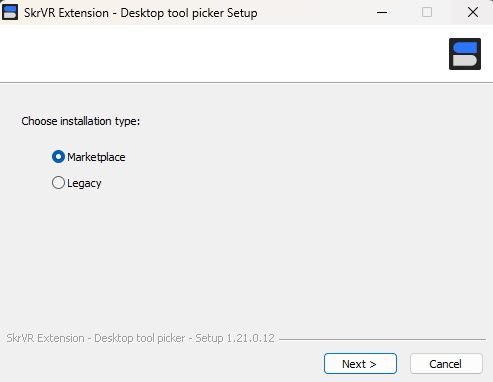
- You can either install the extension with the Marketplace flow or you can install it locally with the Legacy flow.
- If the Marketplace button is greyed out, that means there was an issue with the XRCenter service installation
- If you choose the Marketplace flow, the extension will be automatically uploaded to the XR Center.
- If you choose the Legacy flow, this is for installing the extension for use locally on your machine only
- Once the extension is installed and uploaded, it will be available in the XR Center for use in your experiences.
⚠️ Note: If you are using a SkyPrepAgent, you must ensure the agent plugins are installed and the package cache path configured correctly in the agent configuration file. The agent will not start correctly until all its necessary plugins are available on the XR Center.
Standalone Solution
-
Deck Standalone: Ensure you have Deck Standalone solution installed on your device.
-
Marketplace Configuration:
- Navigate to the Deck configuration location (by default :
C:\ProgramData\Skr\1.21\deck) and open thedeck.jsonfile. - By default, the marketplace is enabled with the default configuration, but if you want to change the settings you can add a "MarketplaceSettings" section and configure the marketplace settings (see Marketplace Configuration).
- Navigate to the Deck configuration location (by default :
-
Installing Extensions:
- Open Deck and navigate to your standalone workspace.
- You may have one or multiple zipped files containing the plugins that are required for standalone PrepAgent to work, or extensions you want available in standalone marketplace.
- Open the Scan Directory created by Deck and copy the zipped filed into it.
- Re-start Deck, it will automatically scan the directory and install the extensions.
Every time you want to install a new extension, you can copy the zipped file into the Scan Directory and restart the server (XR Center or Deck Standalone). The server uses a watcher to monitor the Scan Directory to upload packages, each time a package is uploaded it will automatically be delete.
If you want to keep the packages located in the scan folder,
you can disable the ScanNewPackages setting in the XR Center or Deck configuration.
Legacy Installation Flow
If you prefer to use the legacy installation flow, you can still do so. Installing the extension legacy will set up Skyreal VR to use the extensions at every launch. However, if you launch an experience that uses the Marketplace, it will skip the legacy extensions and use the Marketplace extensions instead.
Steps for Legacy Installation
- Download the Extension: Obtain the extension package you want to install.
- Launch the installer and select the Legacy installation flow.
- Follow the prompts to complete the installation.
- Once installed, the extension will be available in Skyreal VR.
Troubleshooting
If you encounter issues with the marketplace or installation process, here are some common troubleshooting steps:
- Check XR Center Status: Ensure that the XR Center service is running and accessible.
- Verify Configuration: Double-check the configuration settings in the XR Center or Deck to ensure the scan and cache paths are correct.
- Check Scan Directory: Ensure that the
ScanDirectoryPathis correctly set and that the directory exists on your server or standalone device. - Permissions: Ensure that the XR Center or Deck has the necessary permissions to read from the
ScanDirectoryPathand write to thePackagesDirectoryPath. - Logs: Check the logs in the XR Center or Deck for any error messages related to package scanning or installation.