Solo Session (VR or Desktop)
You can conduct an ergonomic assessment independently using Desktop mode, VR mode, or a combination of both.
Desktop only
Remember to start by creating a Manikin in desktop and creating a project and operations
Once you have your projects and manikins, you can edit a manikin posture by moving the manikin's effector and adapt it to your departing posture. You might also want to attach any tool to manikin's hand effector and simulate a posture with an object by using the Snap To option.

When everything is setup, go to the ergonomic Session tab on the right menu to select the manikin that your create and edit to capture a Baseline
VR Only
In a solo VR session, you can capture yourself in any given posture. To do so, we recommend first to launch a fast calibration of the Body Calibration system of choice.
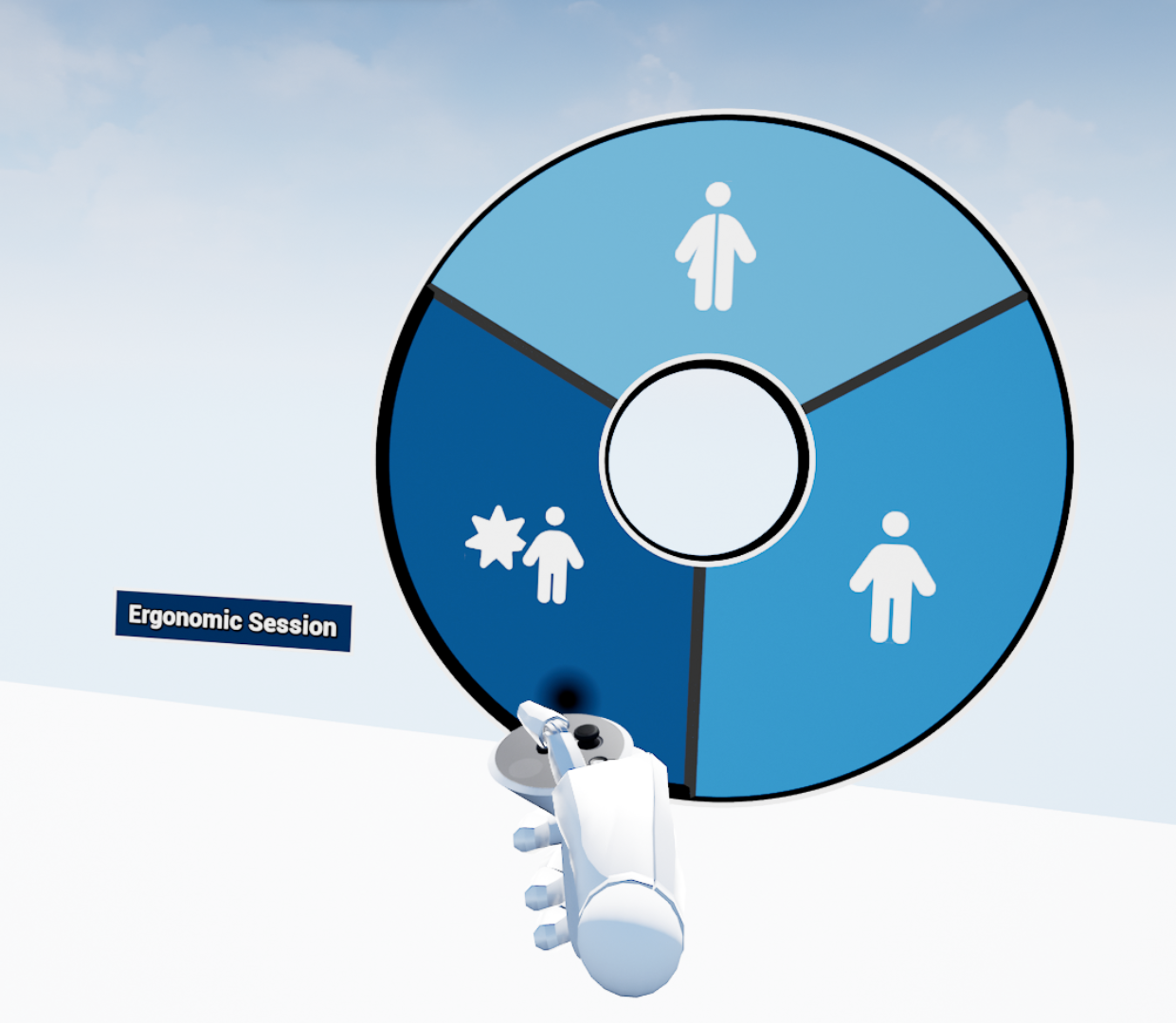
While in VR, a user can launch the Ergonomic Session command from the pie menu, which opens the bracelet displaying the project list. From there, they can either open an existing project or create a new one.
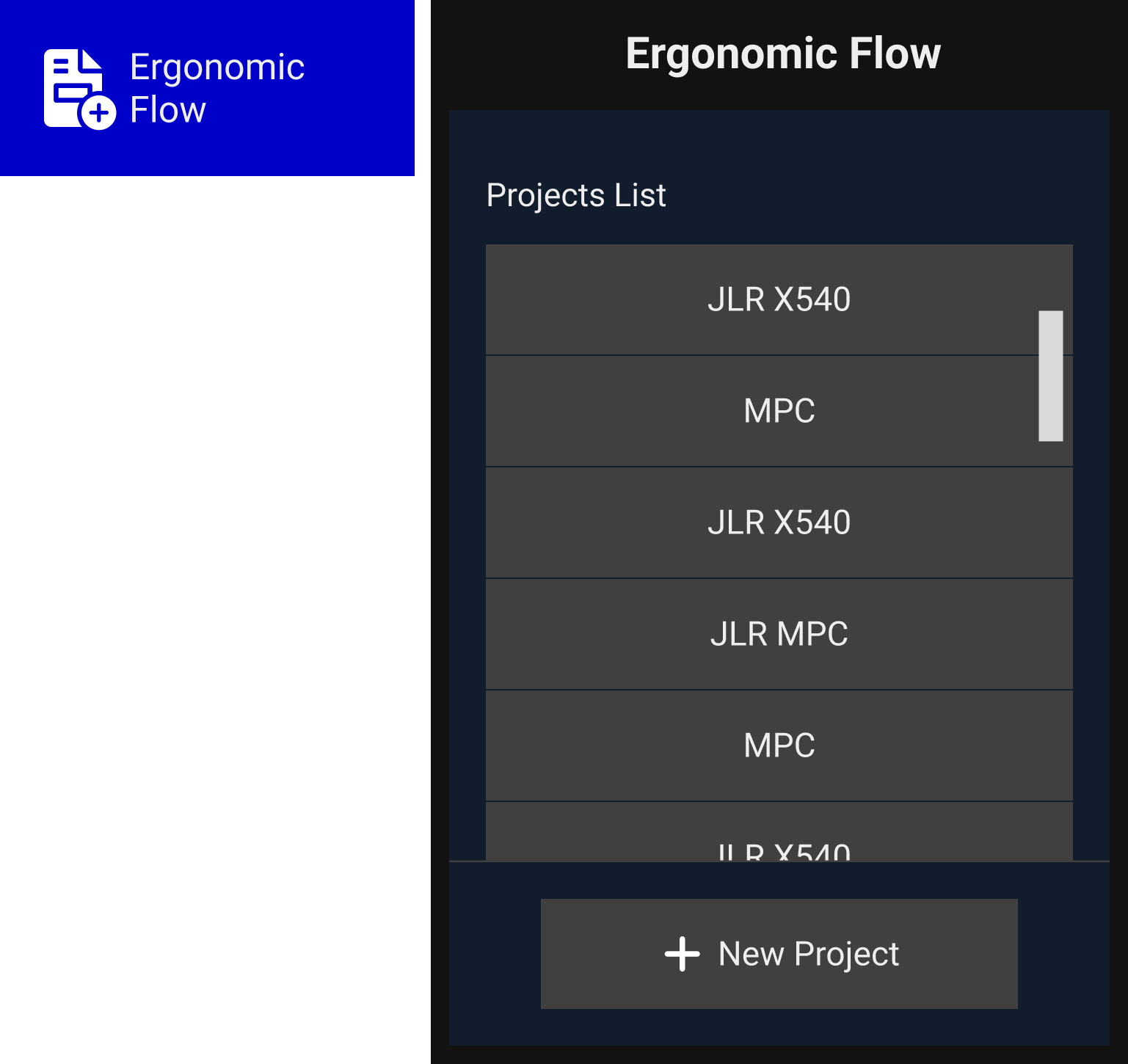
Operations List
Once the user has creates -or selected an already created- project, the bracelet will display the operation`s list. The VR user can also either select an already created operation or create a new one.
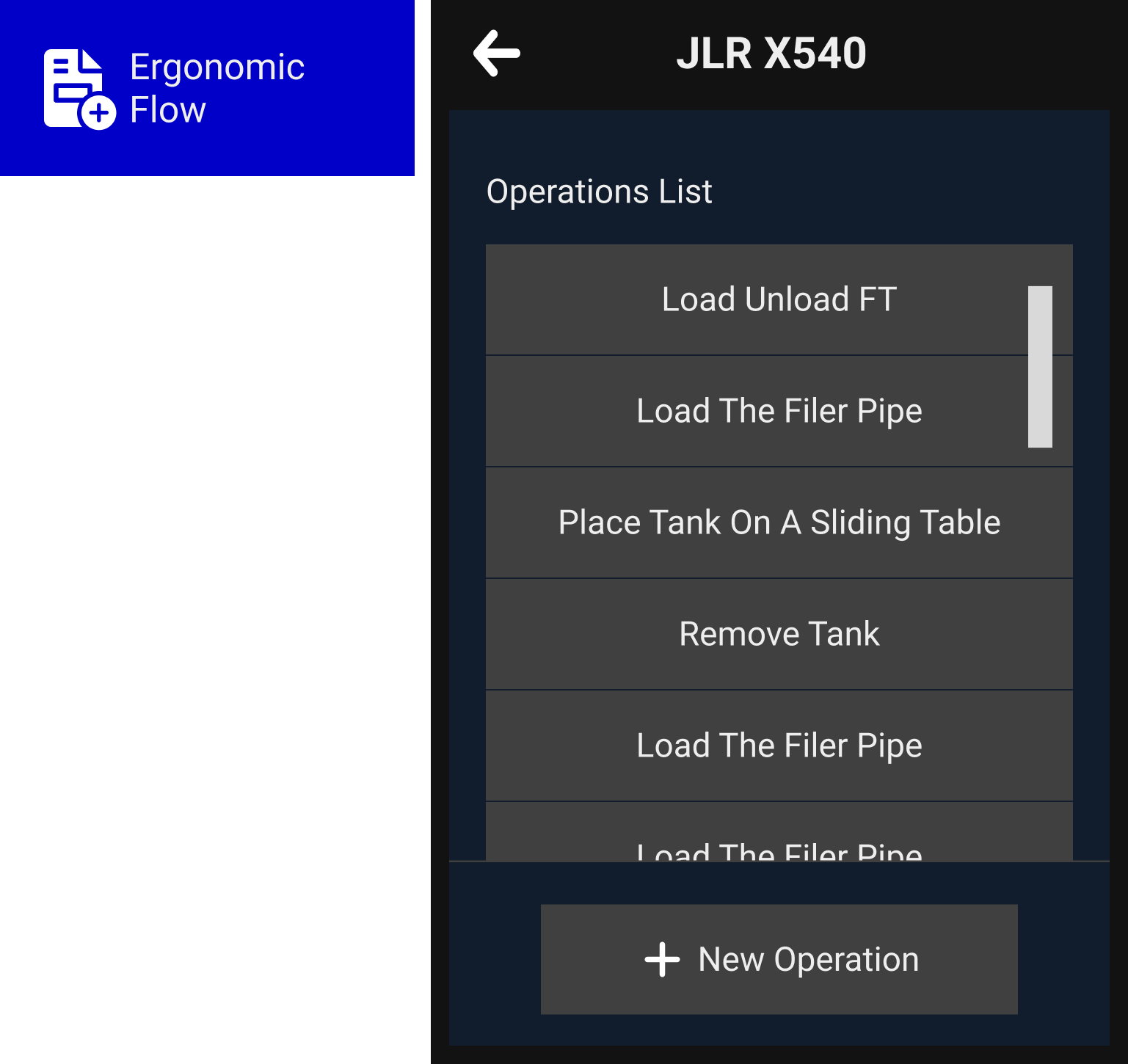
Operations Details
Each operation consists of a general information page tab, along with Baseline and Improvement tabs. These tabs serve as the foundation for capturing user positions.
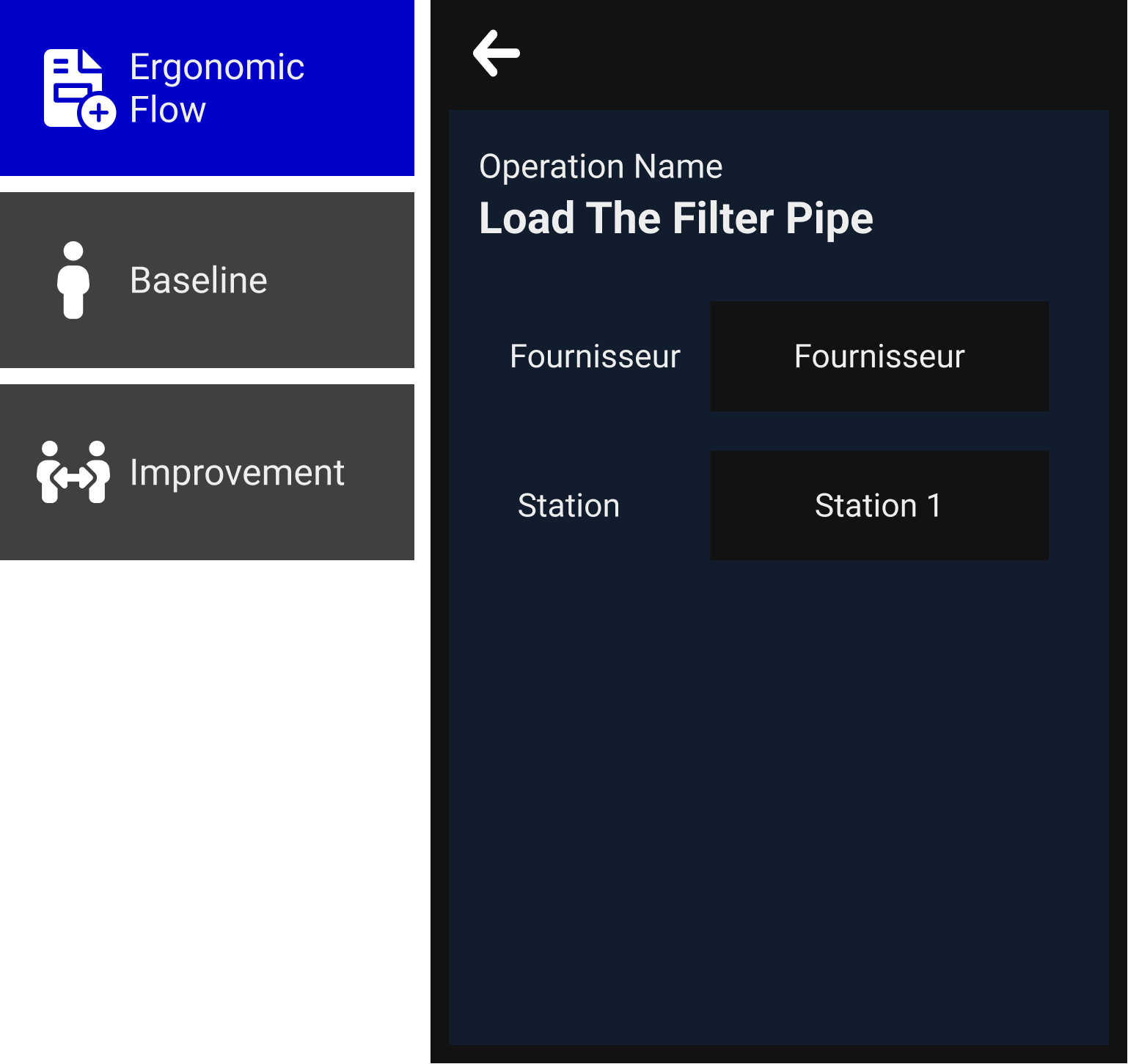
Baseline
The baseline page will present the button Capture Baseline and a text field with baseline description.
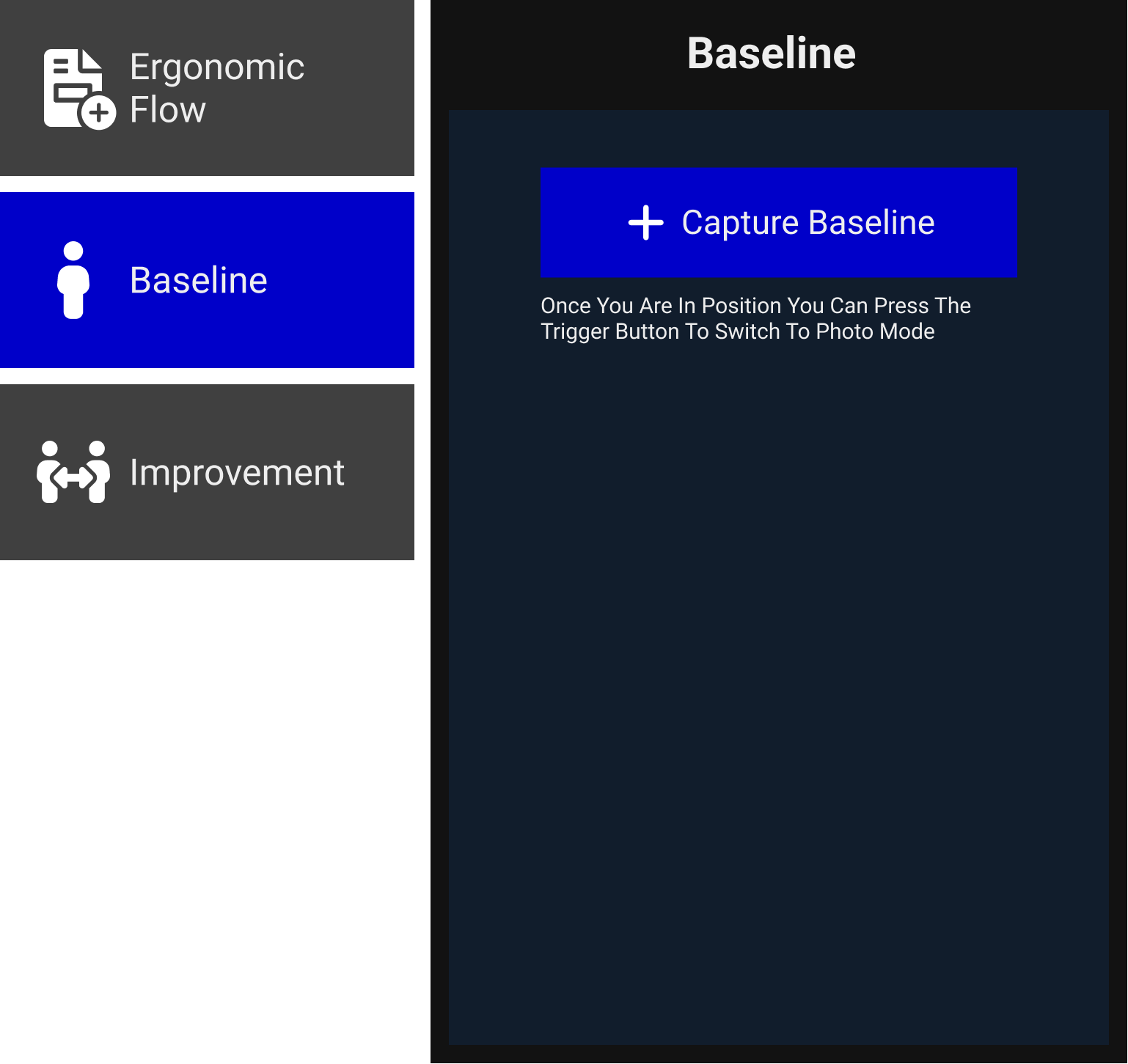
The Capture Baseline button will launch the capture posture flow:
-
User clicks on Capture Baseline button.
-
User sets on the desired operation position and press the trigger button.

When Launching the capture, Skyreal VR will automatically read and save user`s actual MSD score. If the user needs to set up extra MSD settings they can be toggle on from the My Avatar / Edit MSD / MSD Settings option
- After a posture is taken, Skyreal VR will provide feedback to the user with the captured posture and its MSD score in the bracelet`s screen.
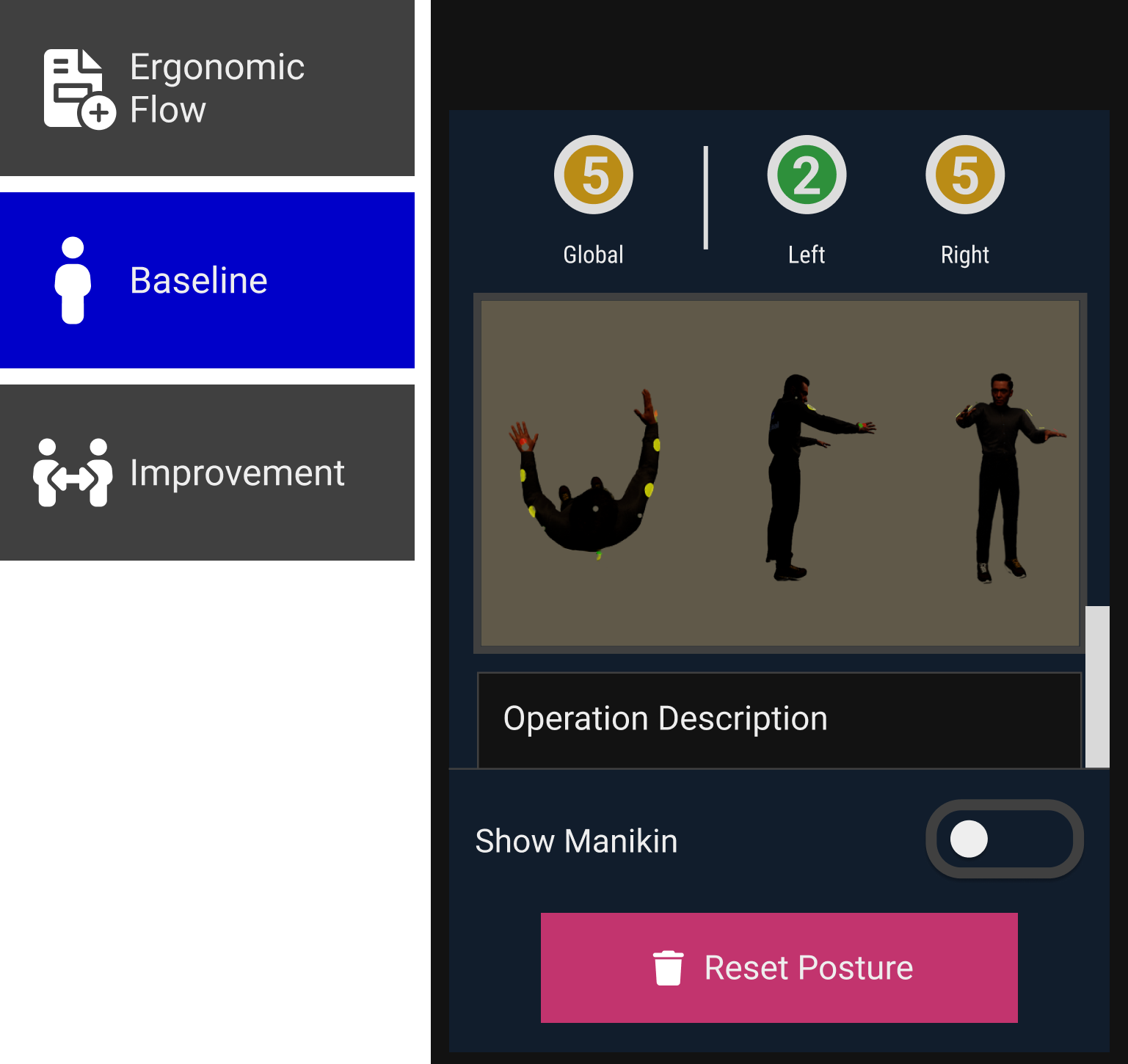
This action will also change and add to the baseline screen new areas and buttons:
Information Area: It will display user's MSD Score at the moment of the captured screenshot and an image of mannequin`s front / top / side.
Actionable Area: Here we can find two buttons
-
Show Manikin: When an user capture a posture, Skyreal VR will create an exact copy of user's mannequin's position that will be automatically hidden to avoid mannequins overlapping. User can display (show/hide) this copy later on if needed.
-
Reset Posture: This button will delete the actual baseline captured so users can take a new one. Deleting a baseline will also delete its improvement (if it was captured before). Deleting a baseline will NOT delete its text description.
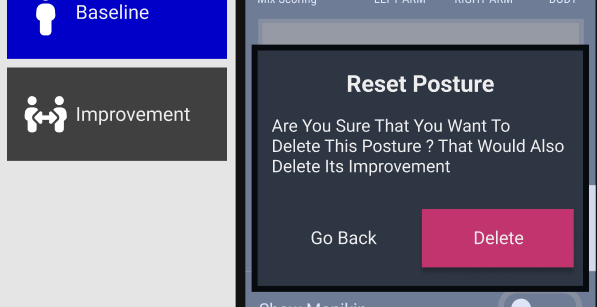
Improvement
For each operation, users have the possibility of taking an improvement posture. This posture will show a better way to perform the operation with a better MSD score.
The user flow to take an improvement is the same user flow than taking a baseline capture
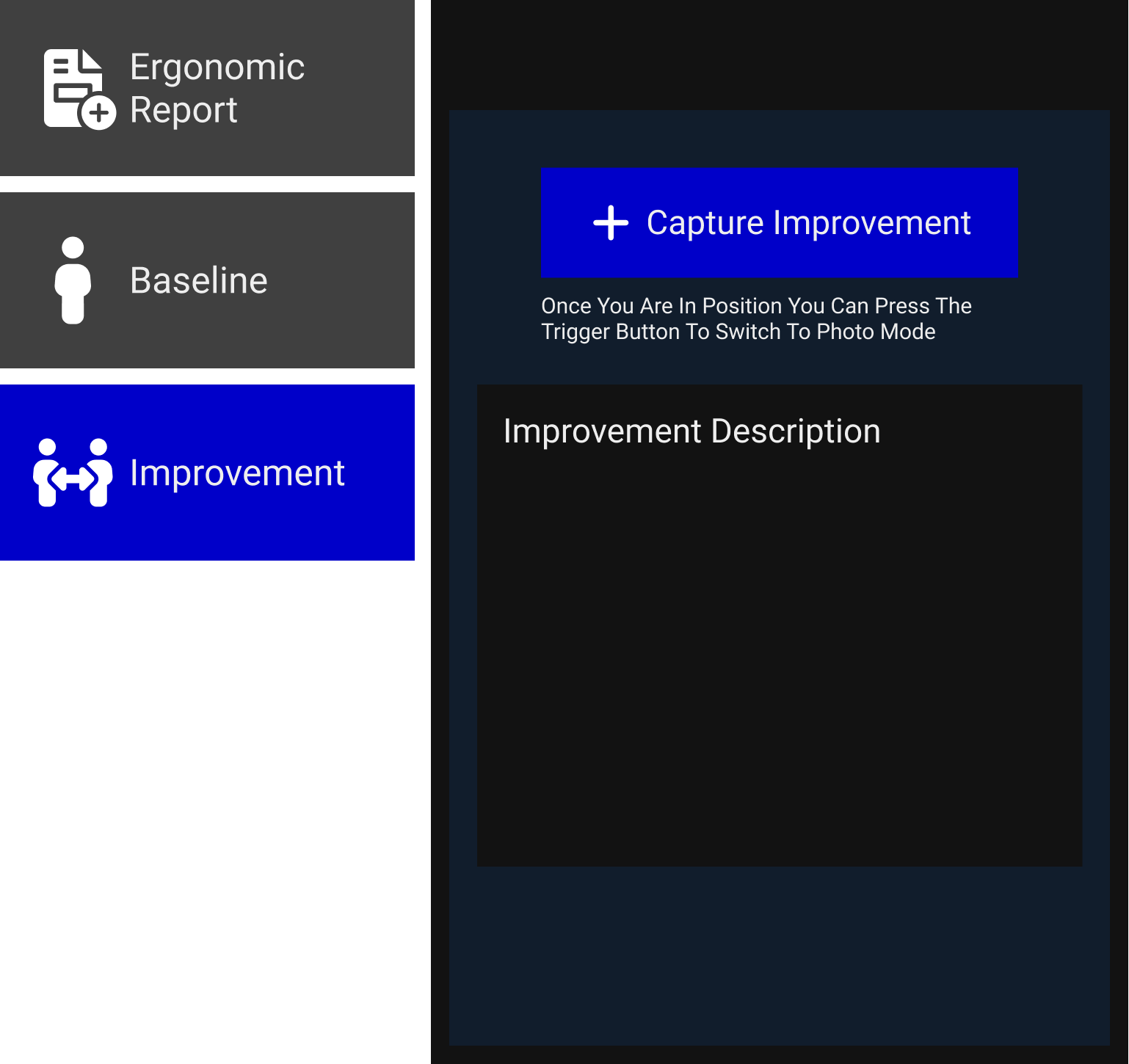
Aditional Images
If user needs to take any aditional images for each operation, he can continue working in desktop mode.