Ergonomic Session

An ergonomic session is a structured, personalized assessment designed to optimize a worker's workspace, equipment, and tasks for improved safety, comfort, and efficiency. Its primary goal is to reduce the risk of work-related injuries, musculoskeletal disorders (MSDs), and other health issues caused by poor workplace design or improper work practices.
With Skyreal VR, you can initiate your own Ergonomic Session and generate a comprehensive report that includes MSD scores, images, comments, and a summary of potential issues.
We use RULA as assessment tool as it is an ergonomic standard based on the upper body and is well-known among ergonomes.
Skyreal offers multiple approaches to human factor analysis to generate your reports:
- Position snapshots - Captures of a specific posture or movement.
- Full user flow recordings (Beta) - A complete recording of a worker's interactions over time that you can use to generate your operations.
Your choice between these methods depends on your equipment and team configuration.
Skyreal's version 1.18 also introduces an avatar specialized in MSD (Musculoskeletal Disorder) analysis. Get more information here MSD Avatar.
Starting an Ergonomic Session
There are three complementary steps to perform human factor analysis before starting with posture snapshots:
Step 1 - Integrate the "ErgoReport" plugin extension
This will generate an ergonomic excel report based on your ergonomic session carried out beforehand.
Step 2 - Create a Manikin
- How to Create a Manikin in Desktop
- How to Create a Manikin in VR
The manikin interface is based on the selection. If you don't have any manikin selected, you will have the manikin creation menu whereas if a manikin is selected you will have the edit manikin interface.
Once you have placed your manikins in the scene, you can edit their posture or incarnate them
Remember always that before Working in an engornomic session you must calibrate your avatar
Step 3 - Create an Ergonomic Session
Create a Project
Skyreal VR desktop allows users to create a Project that would include all the operations to perform. Skyreal creates a project by default, but if you need to create another project, go to the right menu in Skyreal VR desktop and under the tab Ergonomic Session click on Create Project.
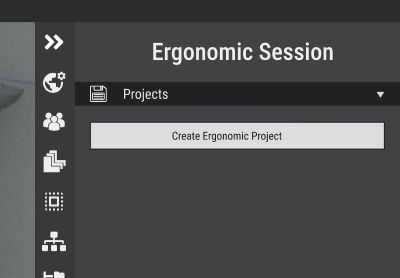
If projects were already created, a combo box with the project`s list will appear in place.
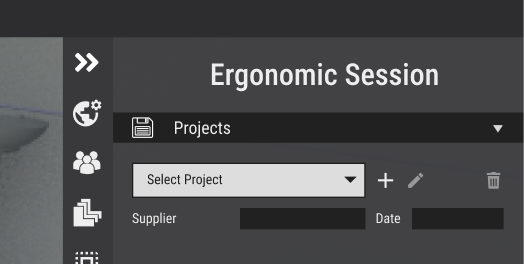
Operations
Operations are the list of actions that the operators have to perform. Each operation is composed by:
- Operation Name
- Operation Station: Name of the post where the operator perform the action
- Model: List of active users connected in VR. Desktop user needs to select an active user before to start working with the capture of a posture
- Baseline: Posture that represents the operation
- Improvement: If needed, each baseline can have an improvement posture
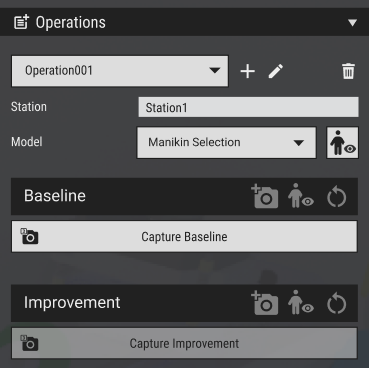
Desktop user can also opt between create all operations in advance to set up the project before starting to work with the VR user.
To create a new operation user must click on the plus icon next to operation`s combo box. Operations can also be edited (pencil icon) and deleted (trash icon)

Each operation Baseline / Improvement has also its own set of actions
Baseline / Improvement Actions
Once the VR user is set in position, the baseline can be captured by clicking in this button. As a consequence Skyreal VR will perform two main actions:
-
Capture manikin`s position and set it as Baseline: An image of the positions Front, Top and Right Side are recorded and transformed as an image.
-
Creation of a manikin`s duplicate: Once we capture a posture, a manikin in the corresponding position (an exact copy of VR user posture) is saved as .json. The user can display or hide it with the show/hide Manikin button. The manikin will then be created from the json file and displayed in the scene.
When the user capture either a Baseline or an Improvement the image will appear with the MSD Score attached to it. Each section has it owns comments text field.
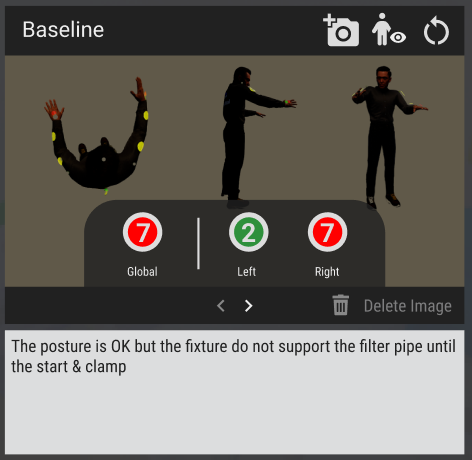
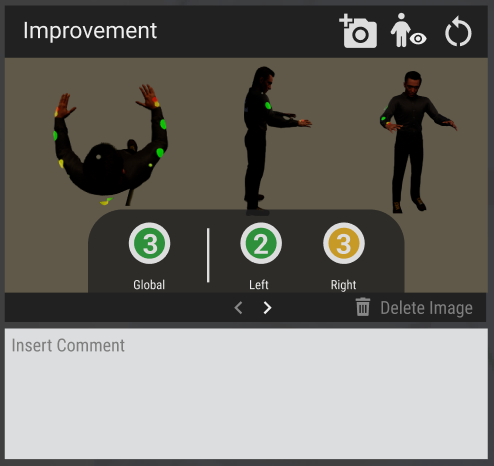
Action Buttons
In case users need additional photos of the scene, they can use this button to take a screenshot from Skyreal VR's desktop image. this photos will be saved on the Baseline/Improvement images carrousel. The images carrousel can be navigated with the arrows underneath the images and each additional image can also be deleted.
When a user captures a posture, Skyreal VR will create an exact copy of user's mannequin's position that will automatically be saved as json (this manikin will not be displayed to avoid mannequins overlapping). User can display (show/hide) this copy later on if needed : the corresponding manikin will be loaded from .json file each time the user wants to display it, and destroyed when user wants to hide it.
This button will delete the actual baseline captured so users can take a new one. Deleting a baseline will also delete its improvement (if it was captured before). Deleting a baseline will NOT delete its text description.
The Delete Image button (with the trash icon) works just for the additional images and no for the Baseline or Improvement.
Step 4 - Choose your workflow
Working with Posture Snapshots
Working with Record Feature
You can create a recording of a full body tracked person incarnating a skyreal manikin and use it to create captures